Onsite Consultations, Selections Meetings, and Excavations.. Understanding how tasks and activities complement each other, and when they should be used.
What's the difference?
Tasks and Activities sound quite similar, and in some cases, either could be used. Let's dive in and discuss the properties of each and when one makes more sense than another.
Tasks
First, tasks are ONLY related to projects whereas activities can exist throughout the application. A task represents a "chunk" of work that must be accomplished to finish the overall project. These "chunks" often require dedicated conversation, their own document uploads, and sometimes, unique statuses. In tasks, you have the ability to communicate with internal users, log notes, send messages to the client, upload documents,.. and more. It's a big, dedicated workspace or folder for that task, and it can help you stay organized.
Tasks also show up on the Gantt Chart:
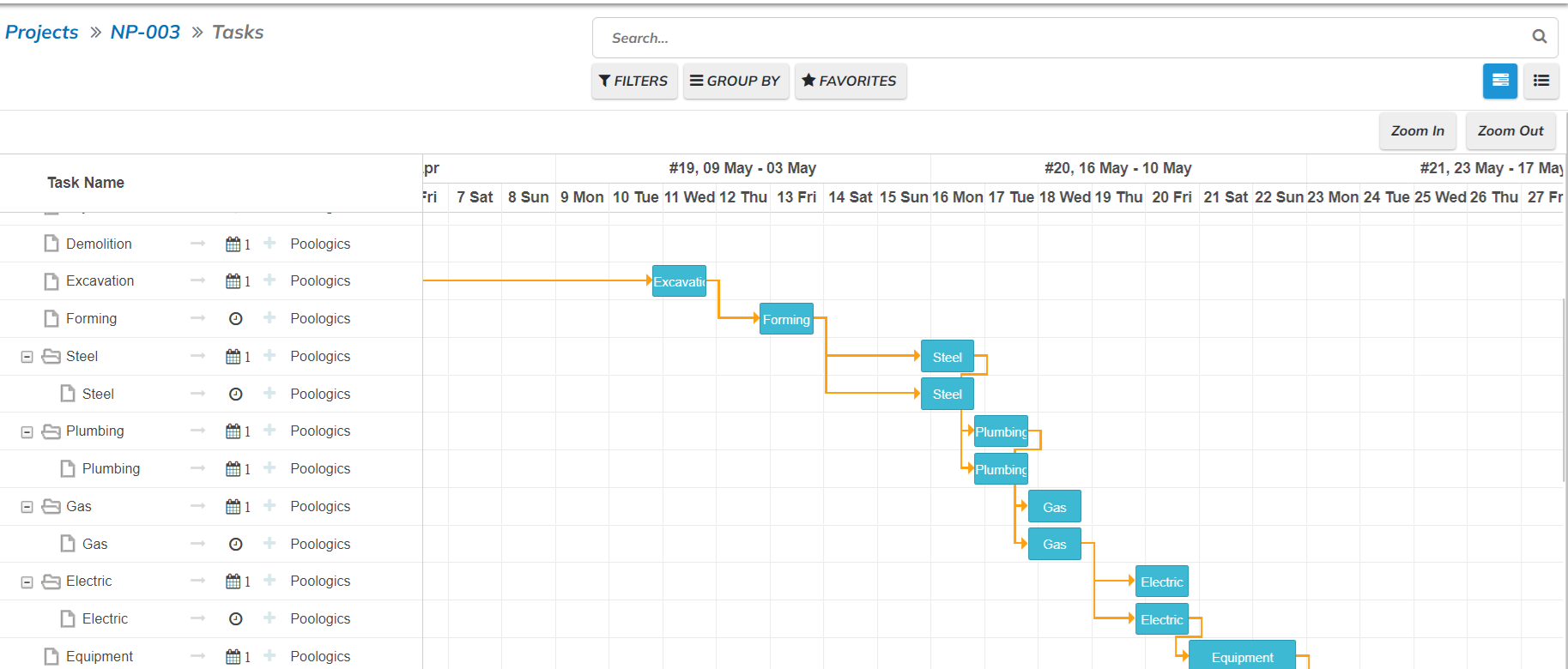
We currently support multiple task types. These task types often have unique fields, and they also help you filter and group tables according to type. The types are below:
- Phase - when you assemble the project template, all of the parent tasks will be set to "Phase". Phases will inherent subtasks such as inspections, and they will be associated with progress payments.
- Financial - examples include "Pre-Construction Budget Review", Draws, Job Completion - Financial Review, etc.
- Punchlist - outstanding punch items
- Inspection - always a subtask of phase. This task type has unique fields related to requesting and passing inspections.
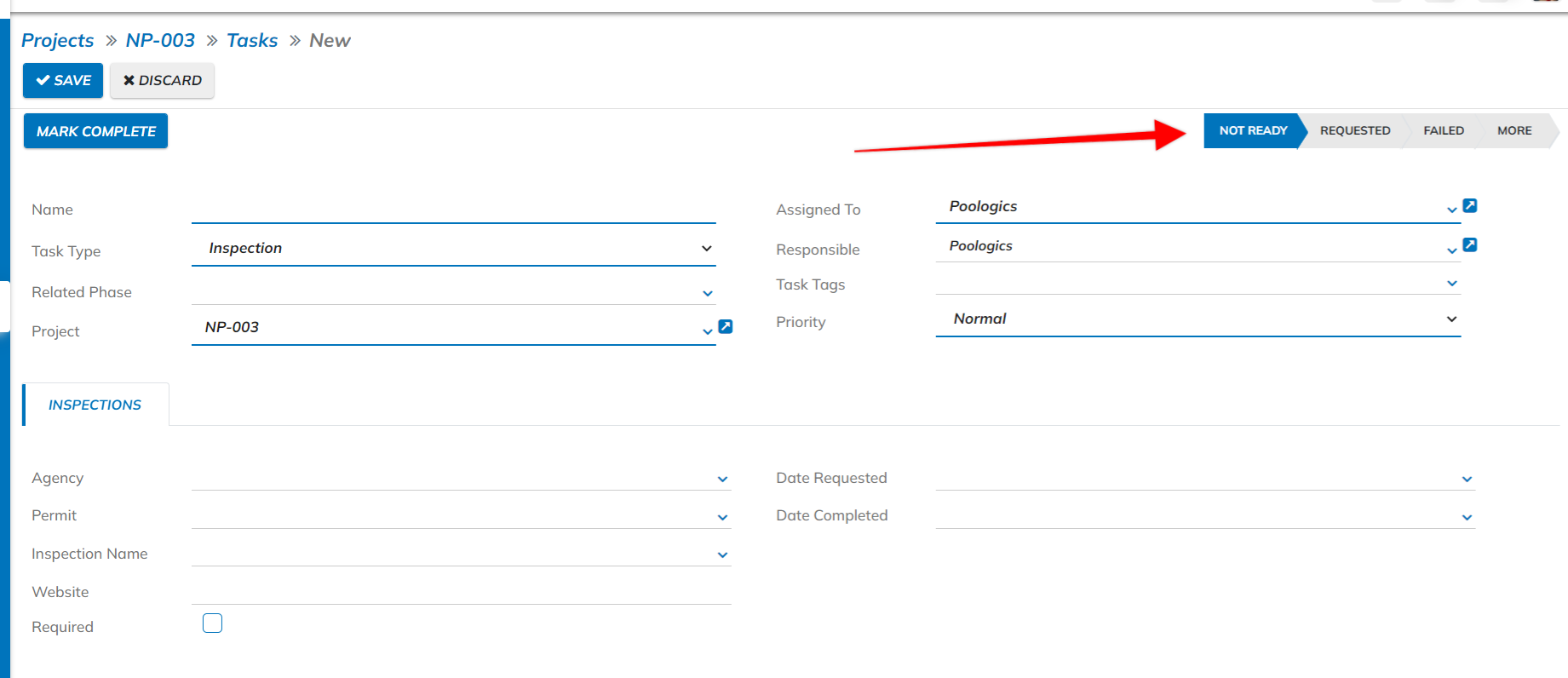
- Warranty Claim - repairs and maintenance against a warranty coverage
- Selection - client specifications for tile, coping, interior finishing, decking, etc. This task type has purchasing statuses.
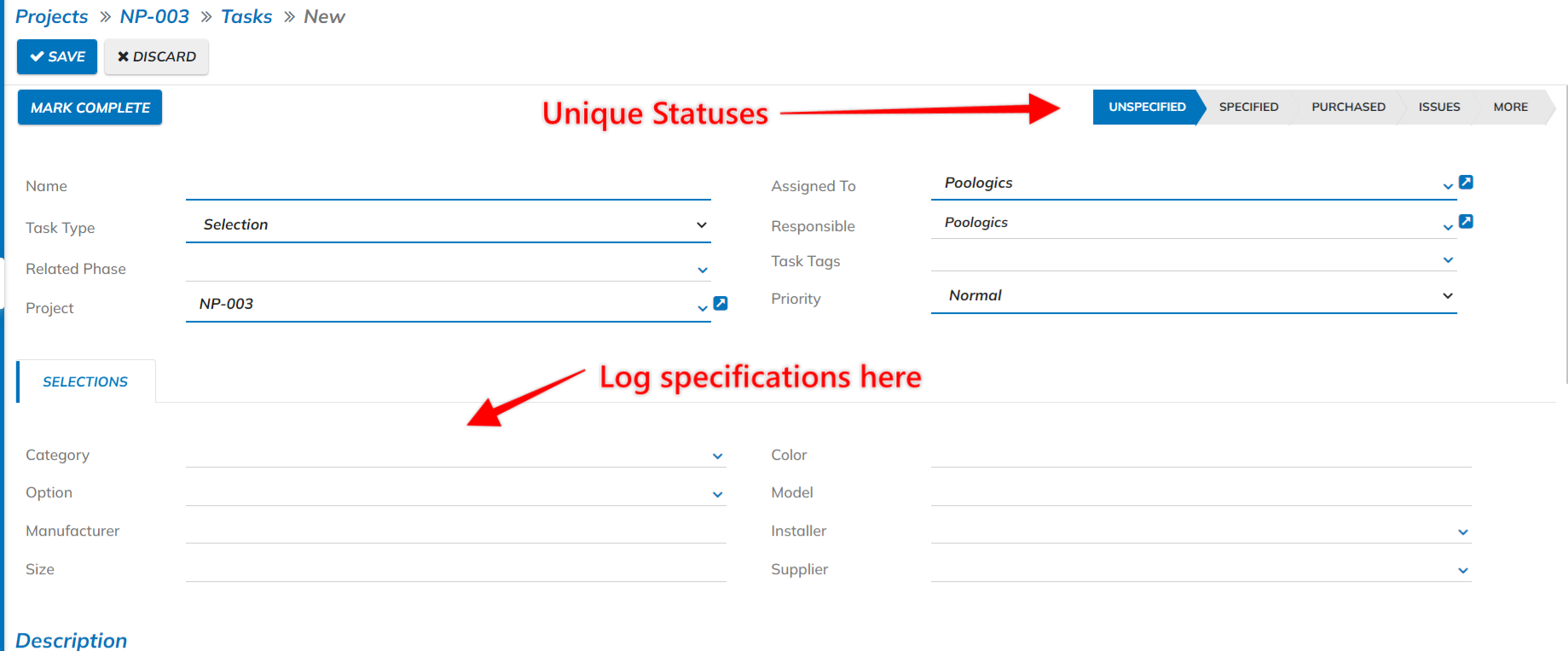
How to Create a Task
First review these articles:
90% of the tasks that get created in Poologics will come from your Project Template and the Inspections associated with your agencies. As you create your projects via the project creation wizard, tasks and subtasks will be created from your project template settings and the subtasks will also be created from the agency's inspections. Beyond your templates, there are multiple places to create a task:
- Within the project creation wizard, hit the edit button at the top left and then scroll to the bottom to "Add a Line". This will open the task creation modal. You will use this to add phases that don't exist on your template to the scope of the job.
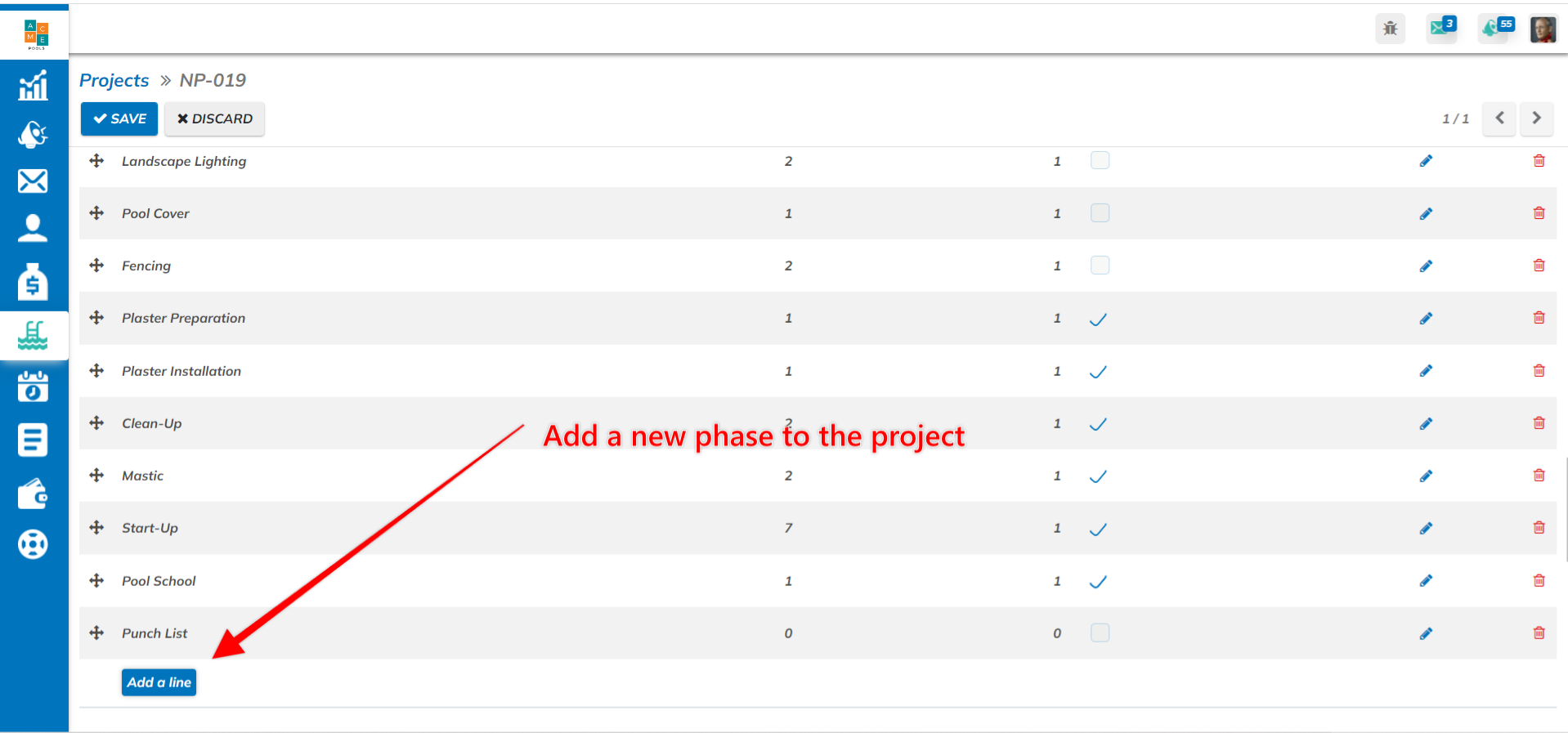
- From the list "board" view of task, click "Create":
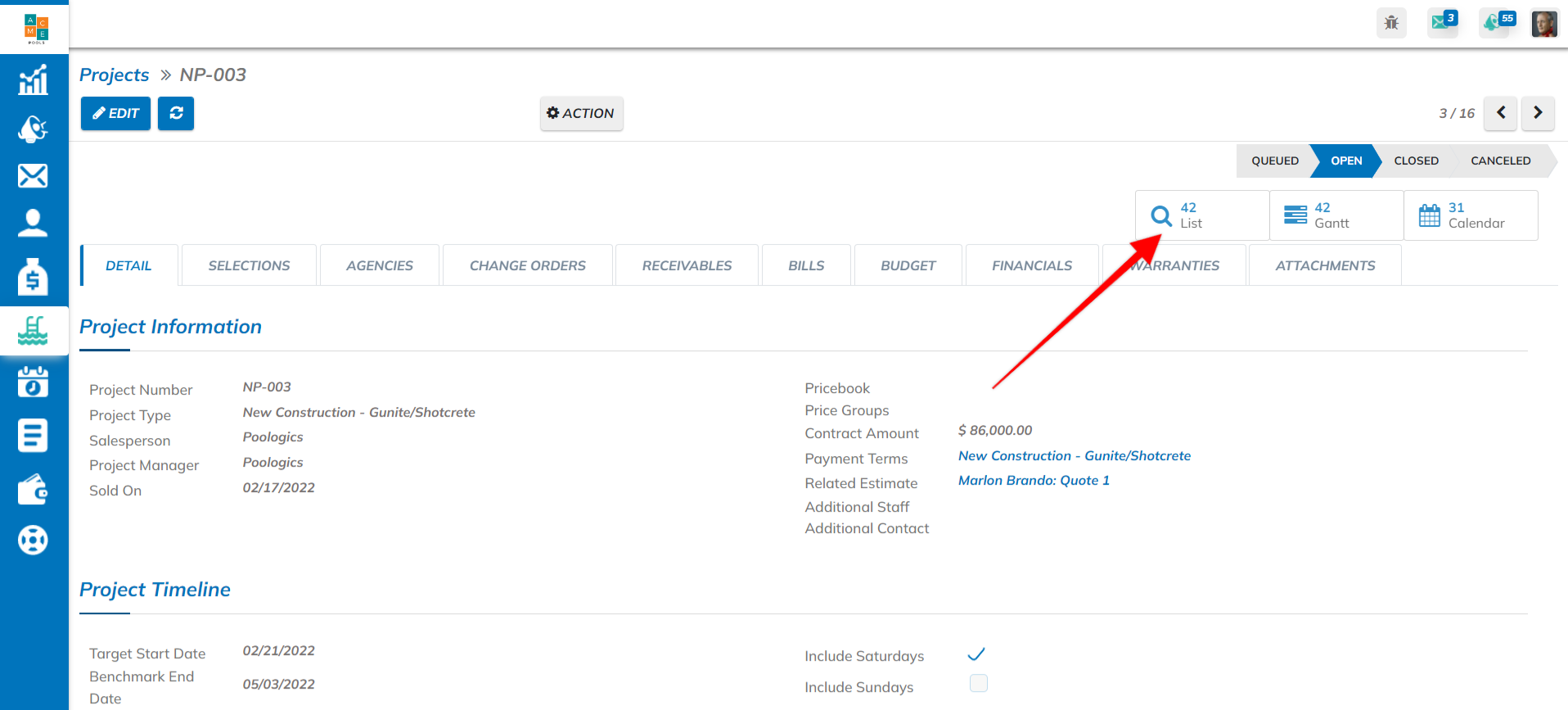
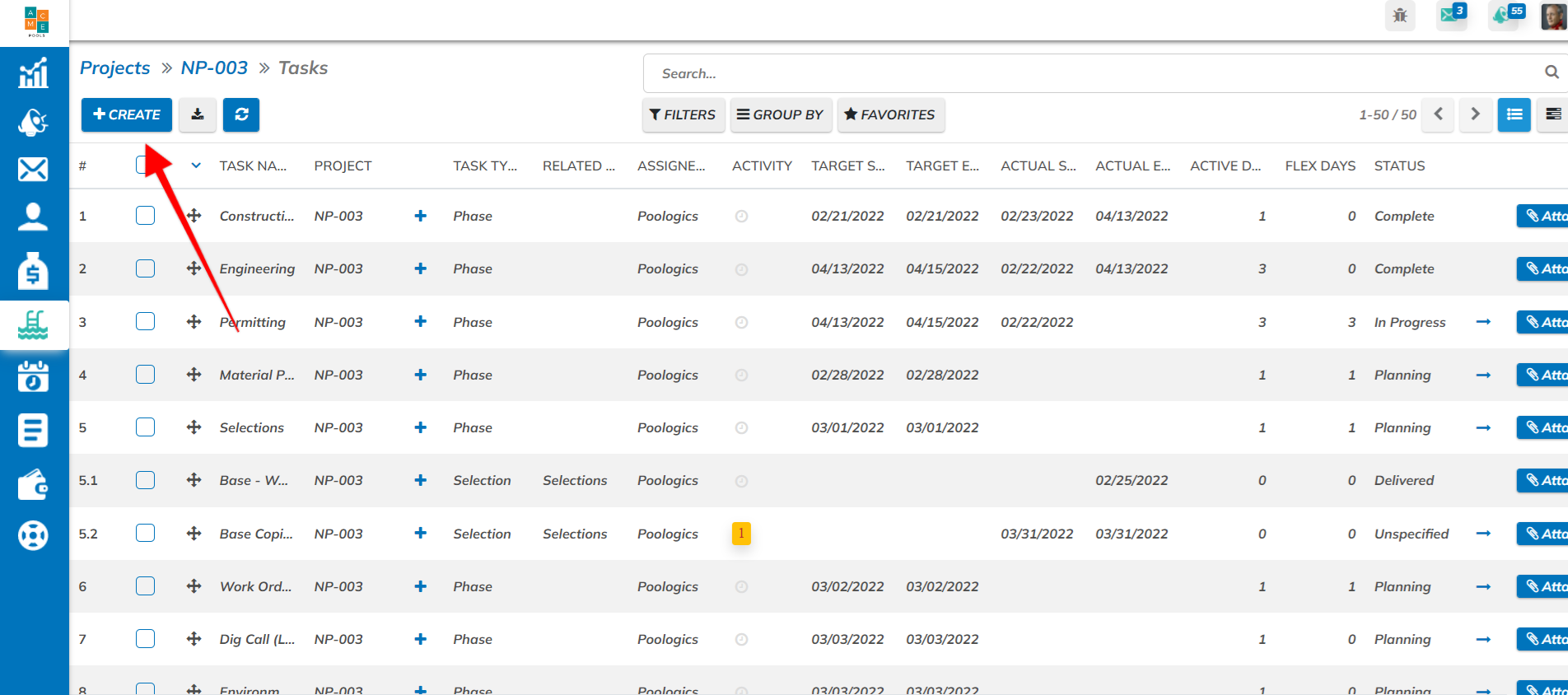
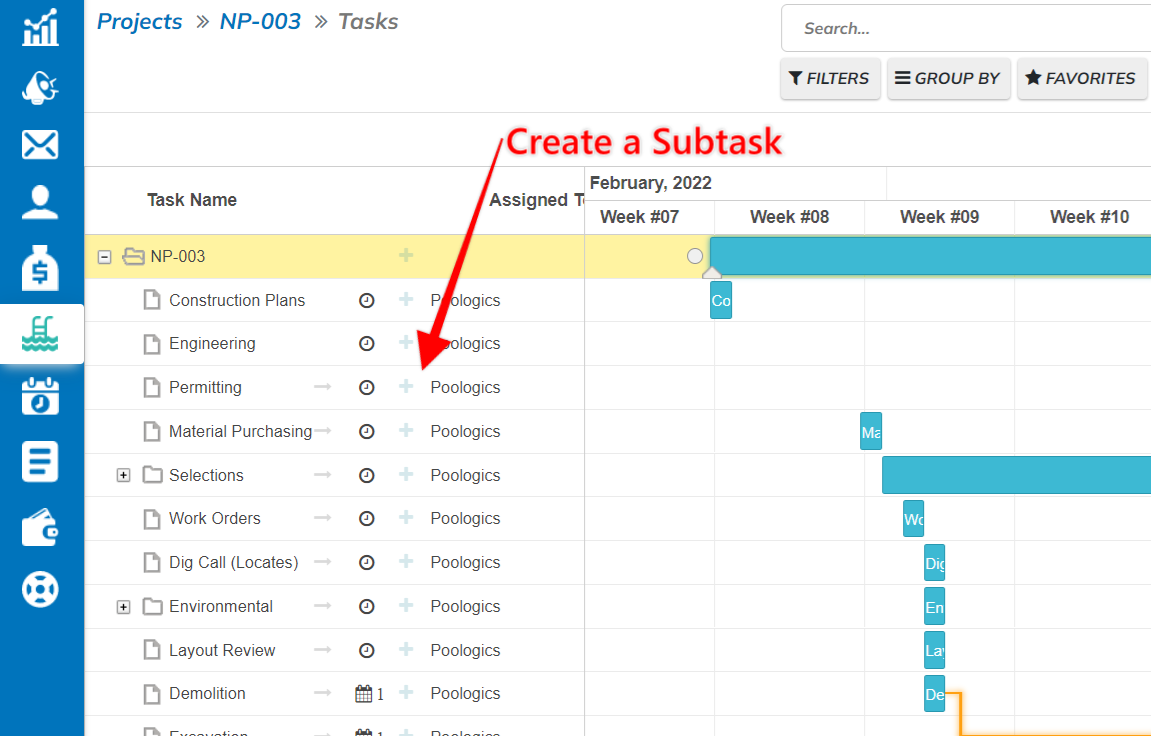
Activities
Simply speaking, activities help you get things done. They are simple reminders to call/email someone, upload documents such as designs and construction plans, and other basic to-do's. They are also highly important in regard to scheduling. Assign them to yourself or assign them to others. Activities will show up all over the application.. to name a few spots:
- Contacts
- Opportunities
- General Project Activities
- Task Related Activities
- Financial Documents
- Estimates
All of your outstanding activities will show up under the activities module in the left nav.
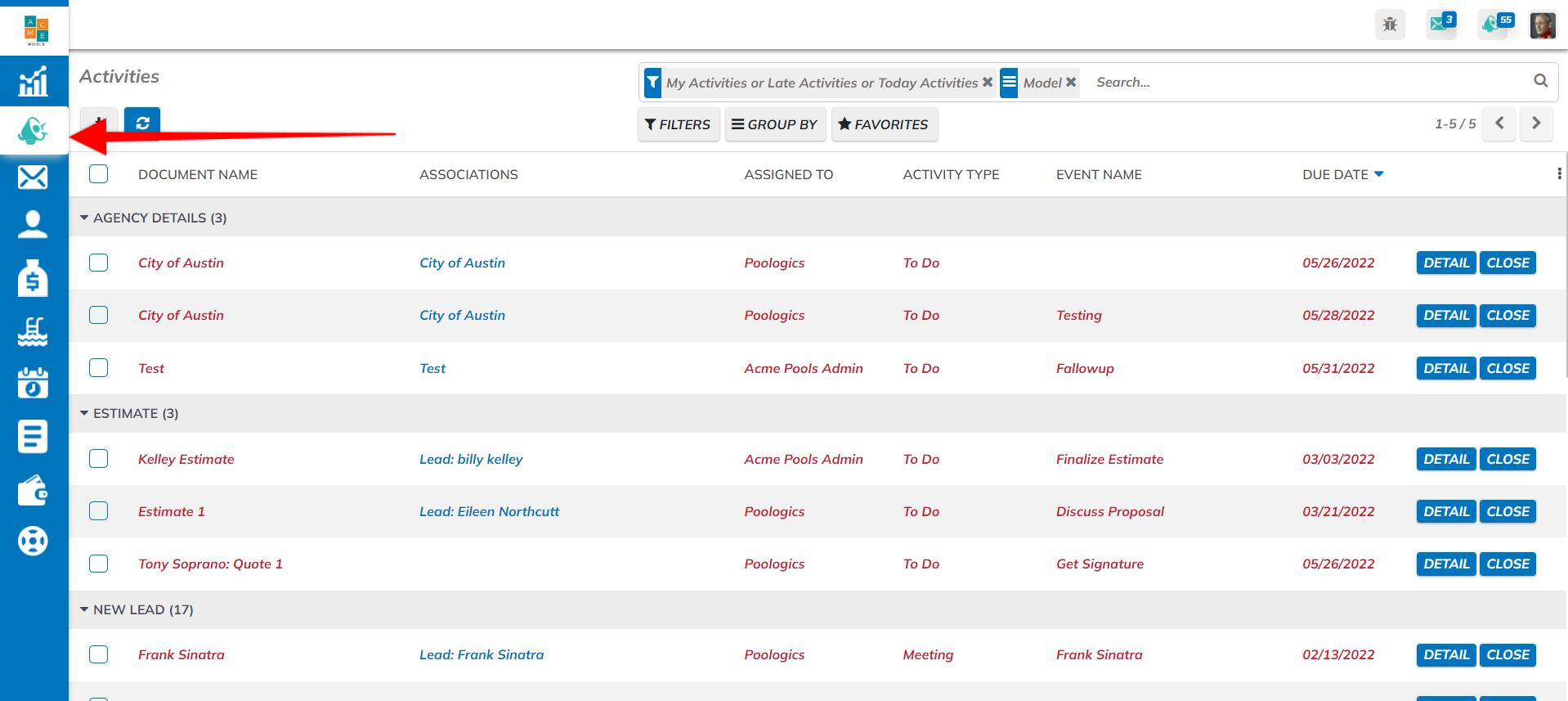
Examples of activities:
- Onsite Consultations
- Pre-constructions meetings
- Regularly reoccurring events such as bank runs, bill approvals, and payroll
- Reminders to call someone
- Pick something up
Phase Events
Within tasks, we have a unique activity type called "Phase Event." This activity type is important for task scheduling.
- Each task can only have 1 Phase Event. This represents the scheduling the main activities of construction such as "Excavation".
- When a phase event is created, the event on schedule will be linked to the task statuses. The task status will turn to "Scheduled" or "In Progress" if that event is today. When either the task or activity are marked complete, both will close and the task will become "Complete".. unless the phase also has an inspection. In that event, the phase status will be turned to "closed out".
