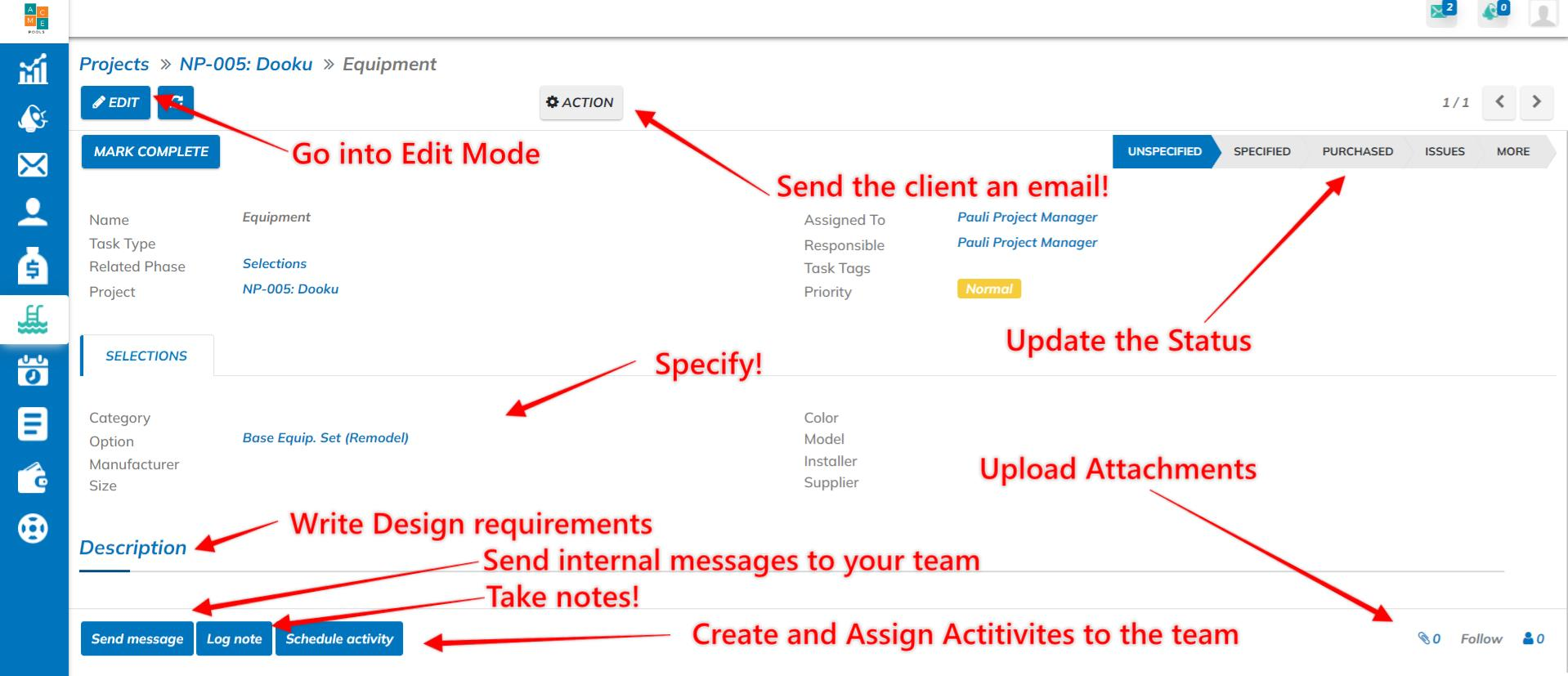Organize, document, and standardize your selection workflows
Let's start with best practices
- The earlier that you start talking about selections, the better. Builders often include links to selection catalogs in the proposals.
- When building the estimates, builders often make an assumption for "Level/Tier/Group 1" tiles. If the client makes a selection at Tier 2, price point, create a change order once the project is created.
- Set expectations and deadlines for your team and the client. We recommend getting a selection phase on your project template so that this is trackable across your jobs. Place the selections phase where you want the selections to be finalized and purchased.
- Confirm everything with the client.. especially before purchases are made. Poologics makes it easy to email the client from Selection Task to confirm that this/these selections were in fact the correct selections.
Templatize!
Yes, every project is wildly different, but we can templatize selection tasks. From the settings tab and project types, go to your selections phase.
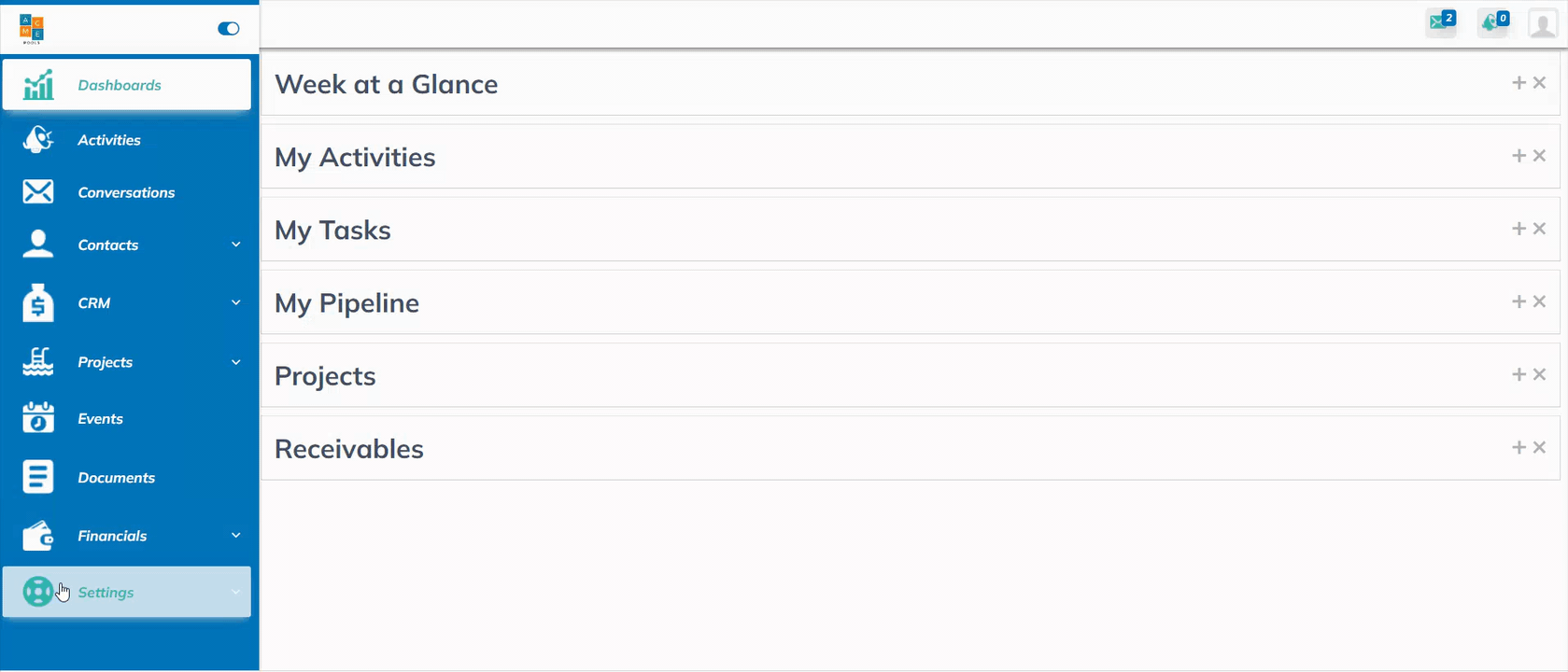
From the Project Type > Phases table, click the edit button and then click the Selections phase. Go to Subtasks and click "Add a Line" to create a new subtask.
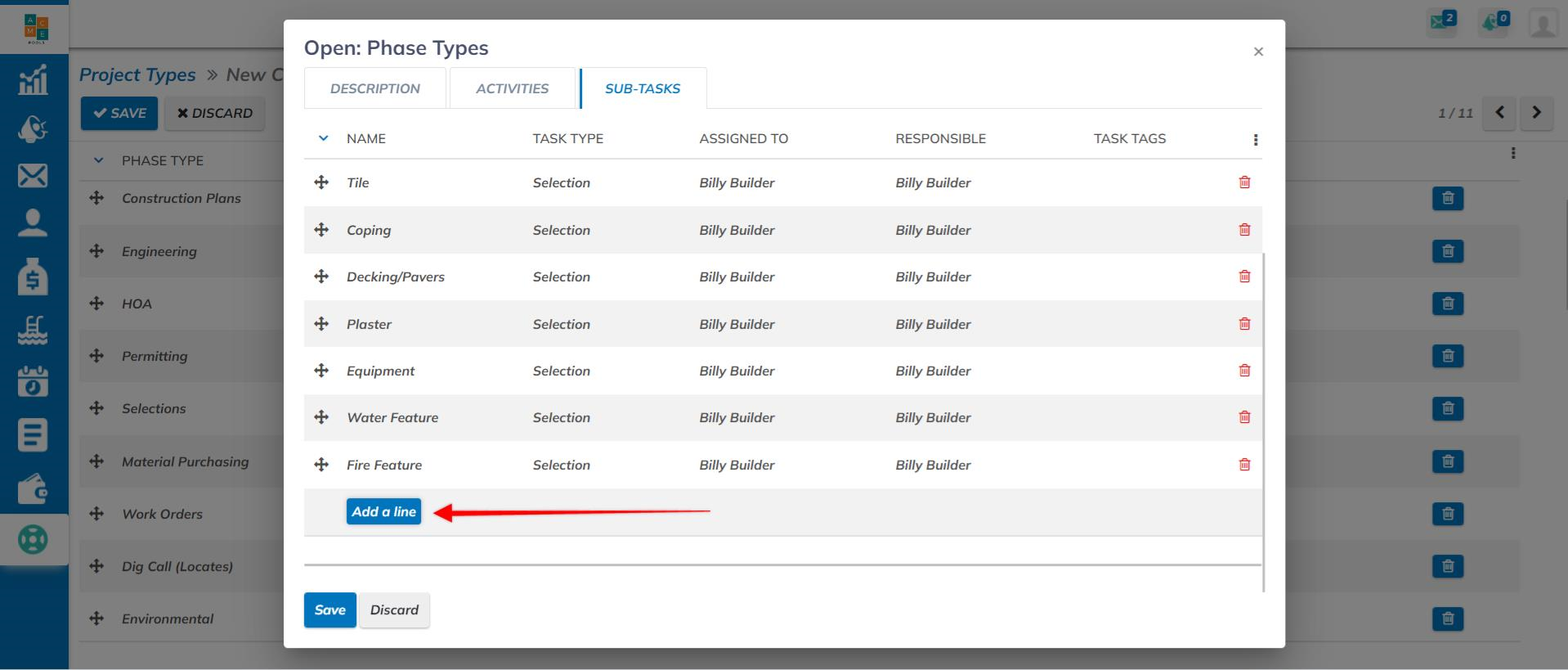
These selection tasks can be as generalized or specific as you need. For instance, you could simply add a "Tile" selection task or "Waterline Tile". Each task will give you a spot to communicate with the client and your team, track the status of the selection, upload documents, and write requirements once within the project.
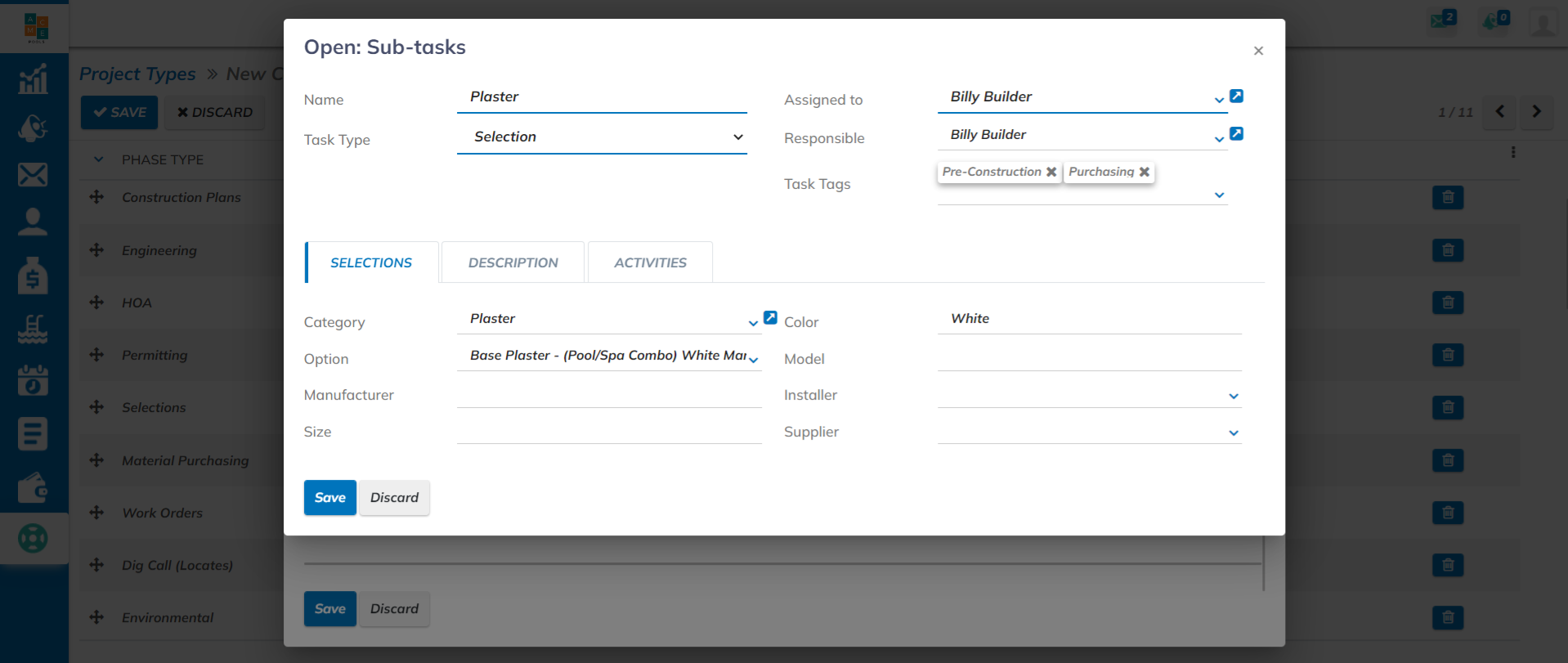
Project Creation & Launch
Once you're within the project creation workflow, simply click the edit pencil to add, remove, or specify selections.
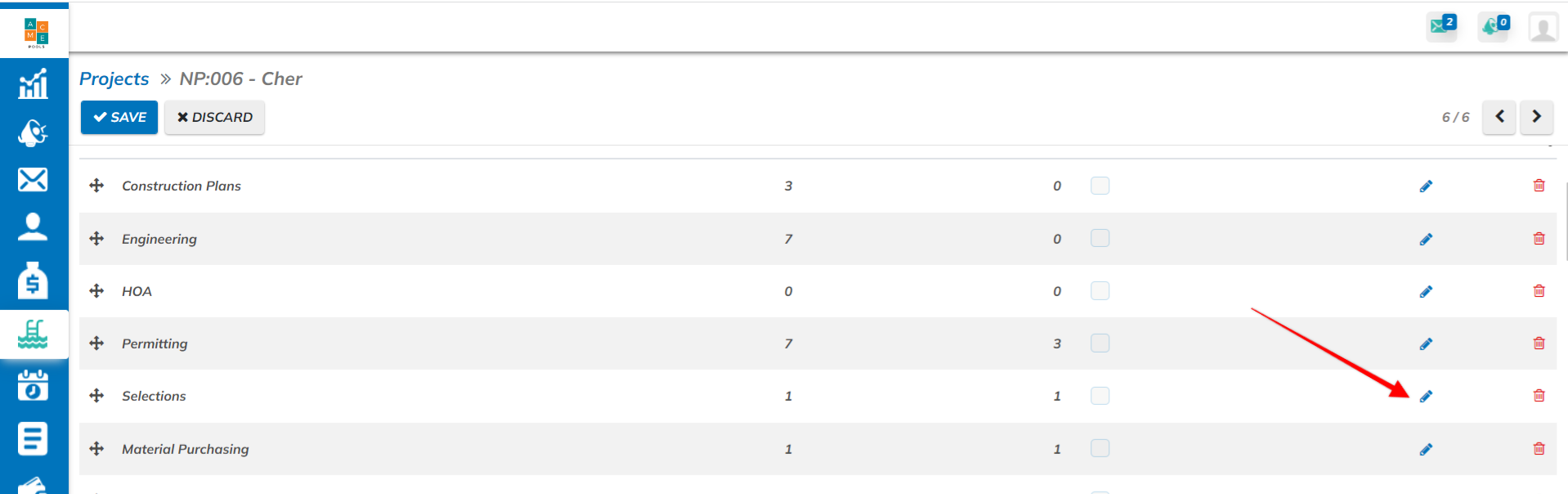
Once the project is created, go to the Selections Tab to define your selections.
Selection Task Types
Selection Tasks have spots to define colors, models, sizes, etc. Make sure you take advantage of the description field below to write requirements to your team. If a certain tile goes on one wall but not another, this would be a great spot to write these specifications or create a checklist.
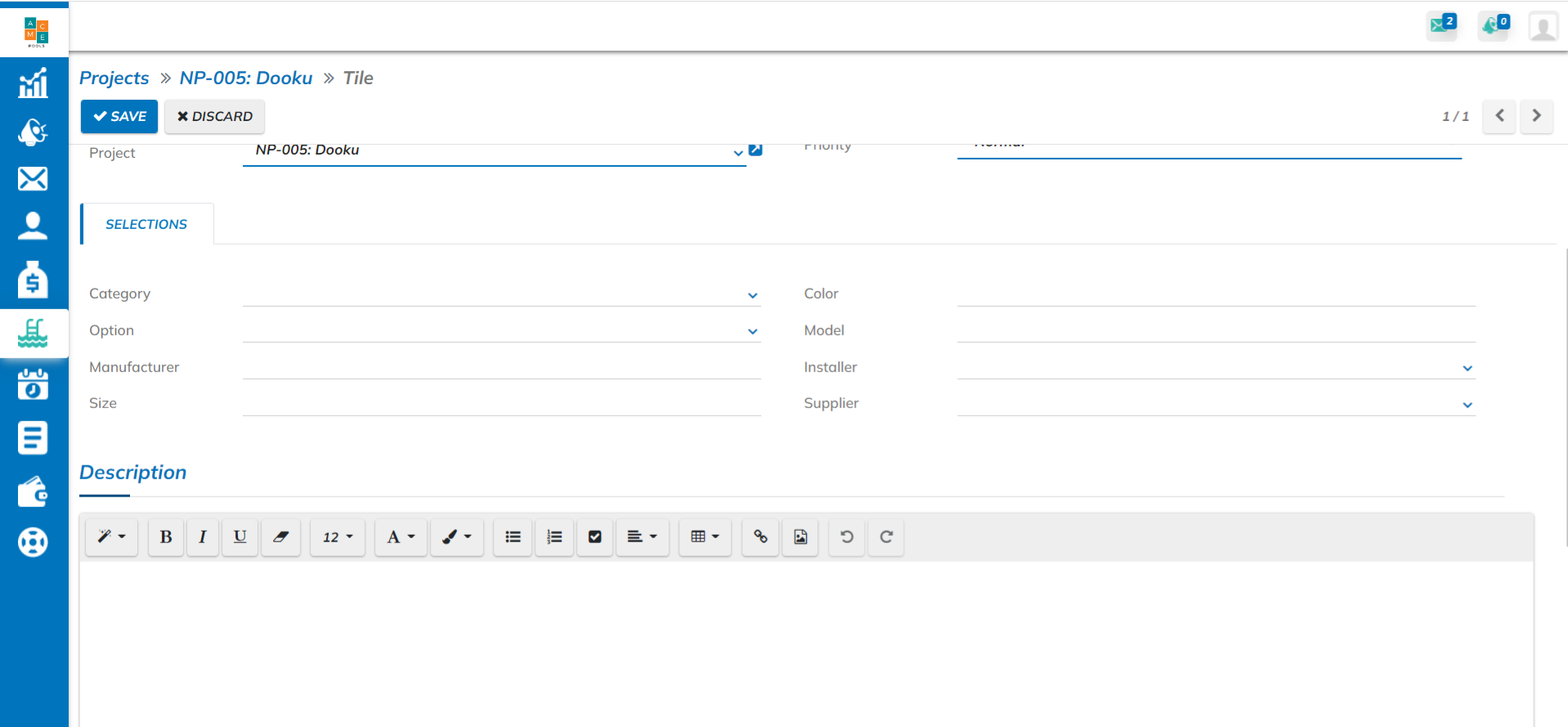
The Selection Tasks have the following Statuses:
- Unspecified - the client has not chosen the selection yet
- Specified - the client has chosen and confirmed the selection
- Purchased - a purchase order has been placed with a supplier or someone has shopped for the tile at a local store
- Issues - there were problems with what was ordered. (Backordered, wrong product, delivered broken, etc.)
- Delivered - to the office or jobsite
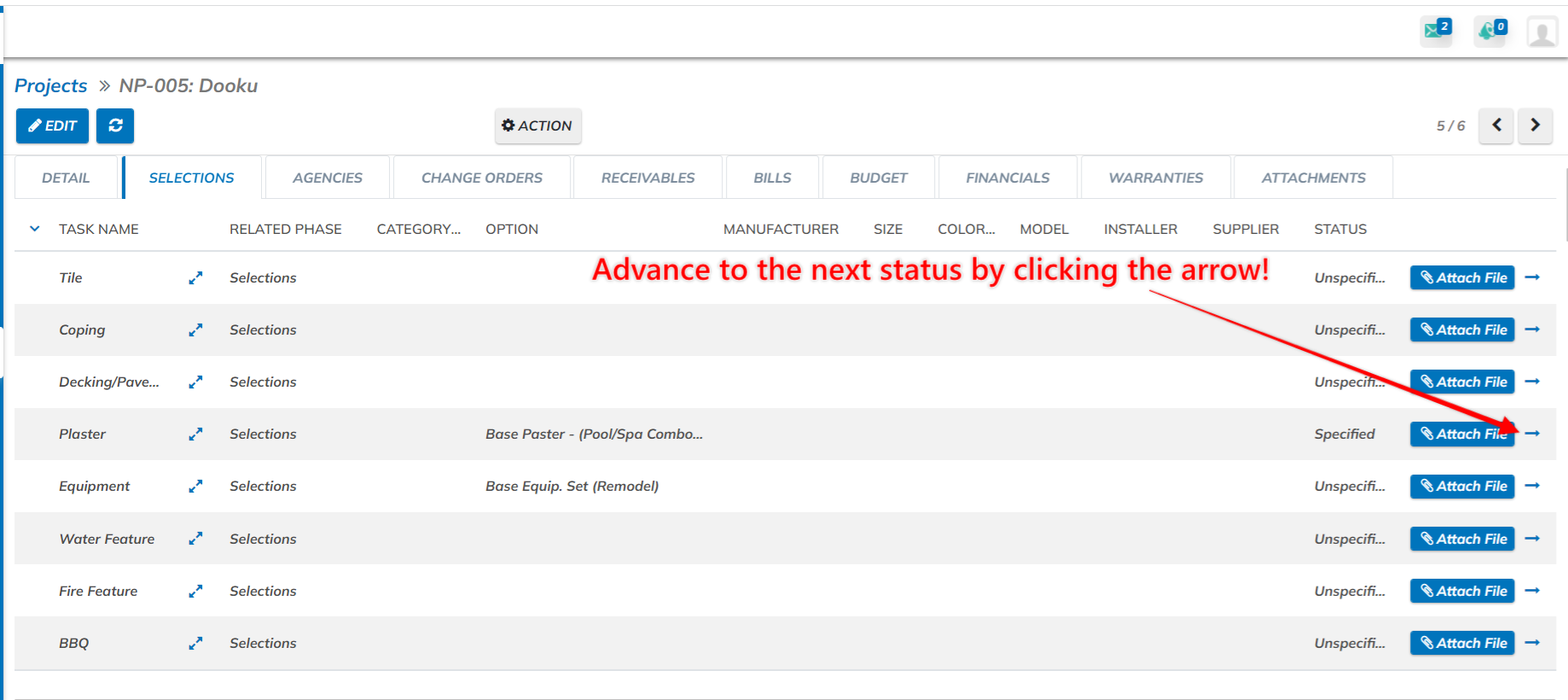
From within the selection tasks, write requirements and specifications, send the client an email, and upload attachments! This is your folder for all things related to that Selection Task.