Creating a change order, sending it to a client for signature, and how it affects the budget
To create a change order, head over to your project's "Change Order" tab.
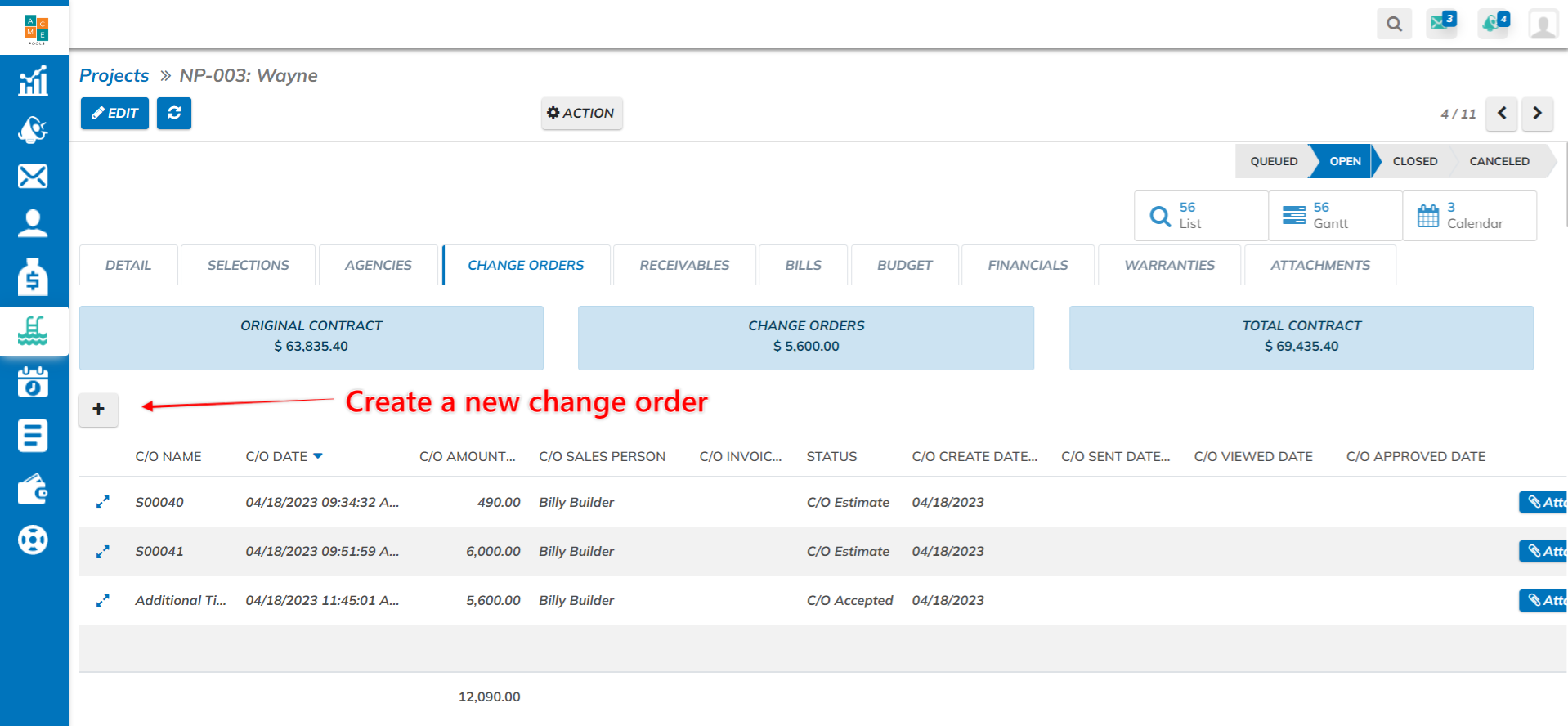
When you click the plus button, you'll start creating the Change Order Estimate. If you have your pricebook in Poologics already, you can select from the projects in your pricebook to build the change order estimate.
It's not a bad idea to have a pricebook with a higher markup than your sales estimate products. Change Orders are an on-demand service, and therefore, may demand an upcharge.
Click "Add A Line" in the table. If you don't have a pricebook in Poologics, create a product named "Change Order". You can update costs and pricing after the fact. Click Save.
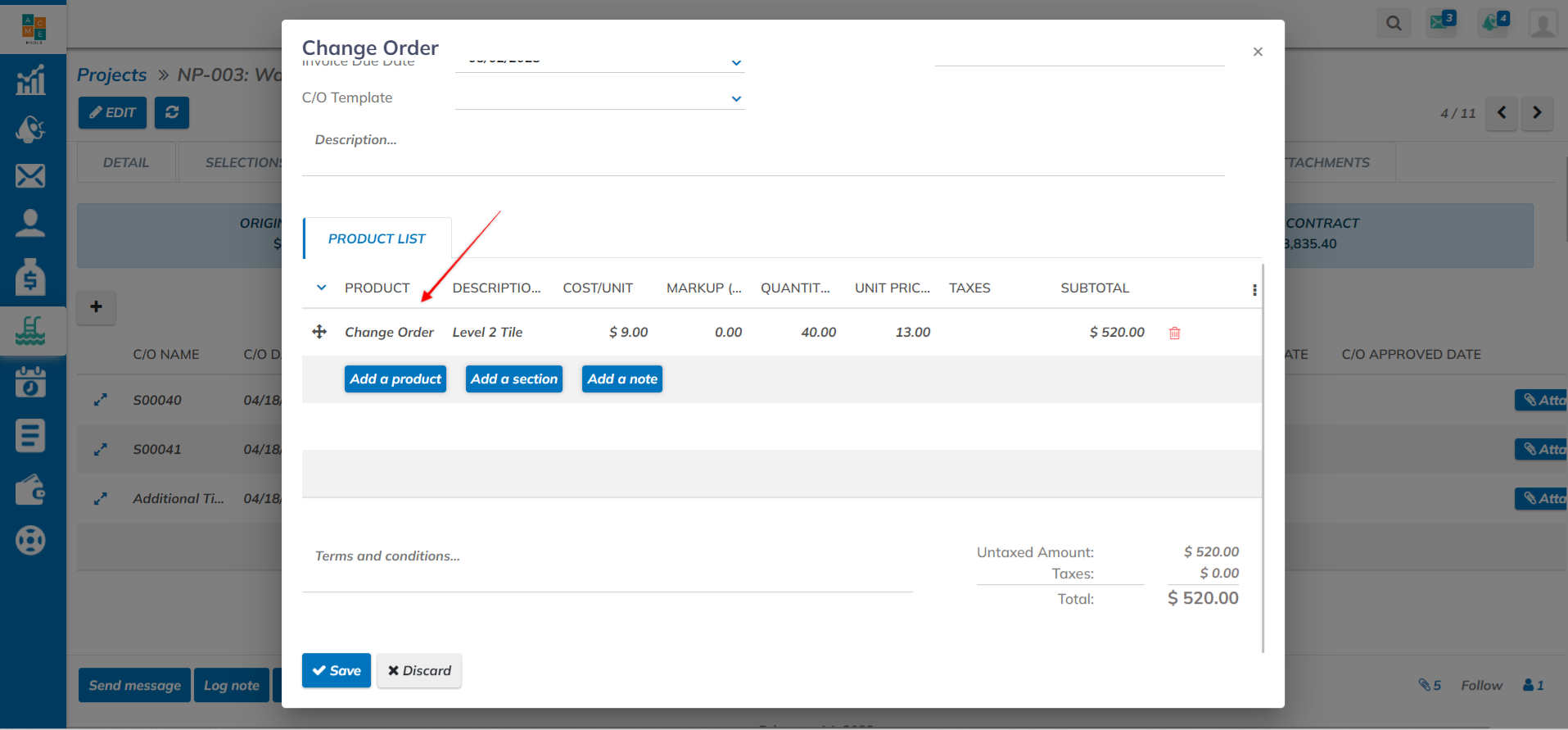
The Change Order Estimate has now been created. Click the expand button to change it to a CO Proposal. This is the "customer copy" and upon status change to CO Proposal, a button will appear to SEND it to the client. It will open an email composer for you to write an email to client, prepare a pdf of the change order, and send over a link for the client to sign the change order in a portal view.
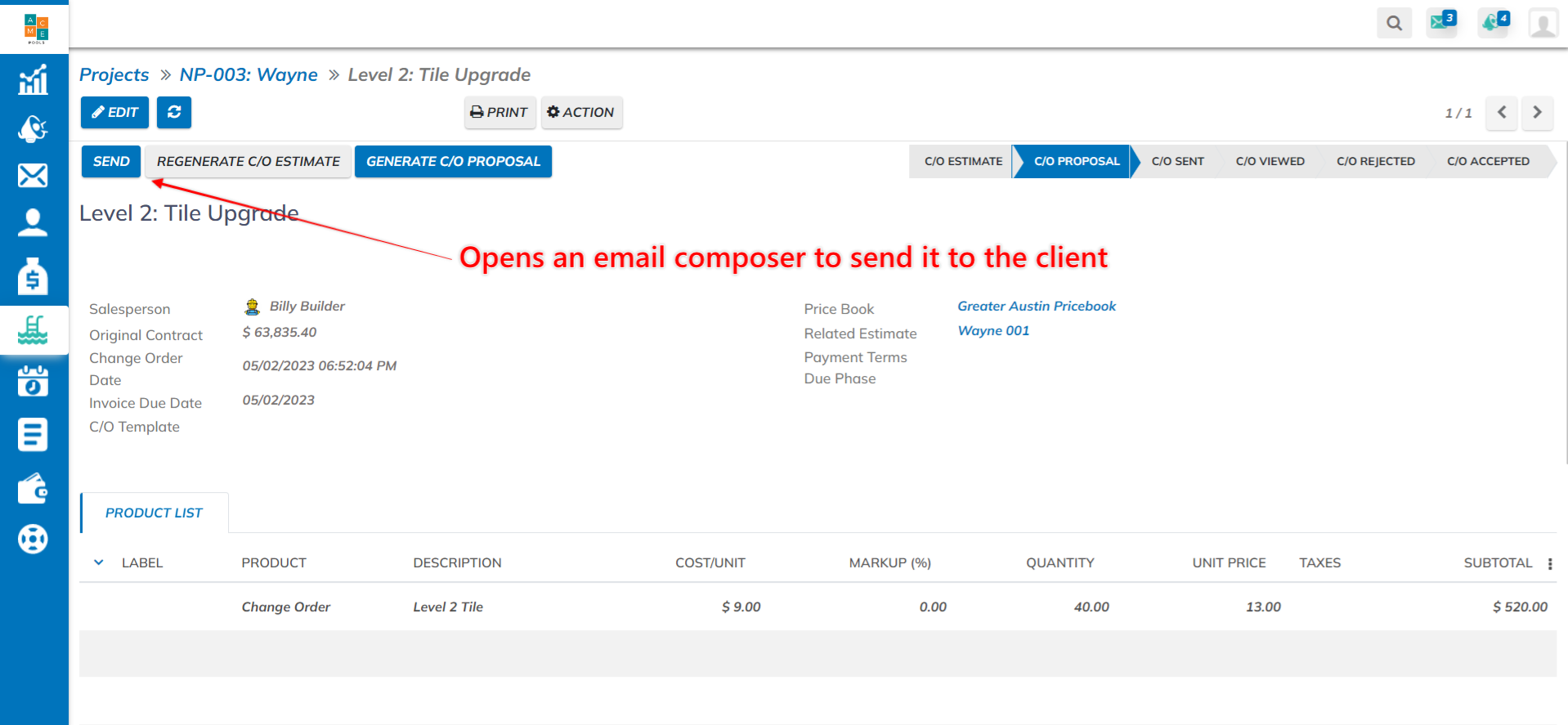
Your project financials will not be updated until you either have the signature from the client OR you manually change the status to CO Approved. If you send the CO Proposal to the client for e-signature, the status will automatically update when it's viewed, rejected, or approved (signed).
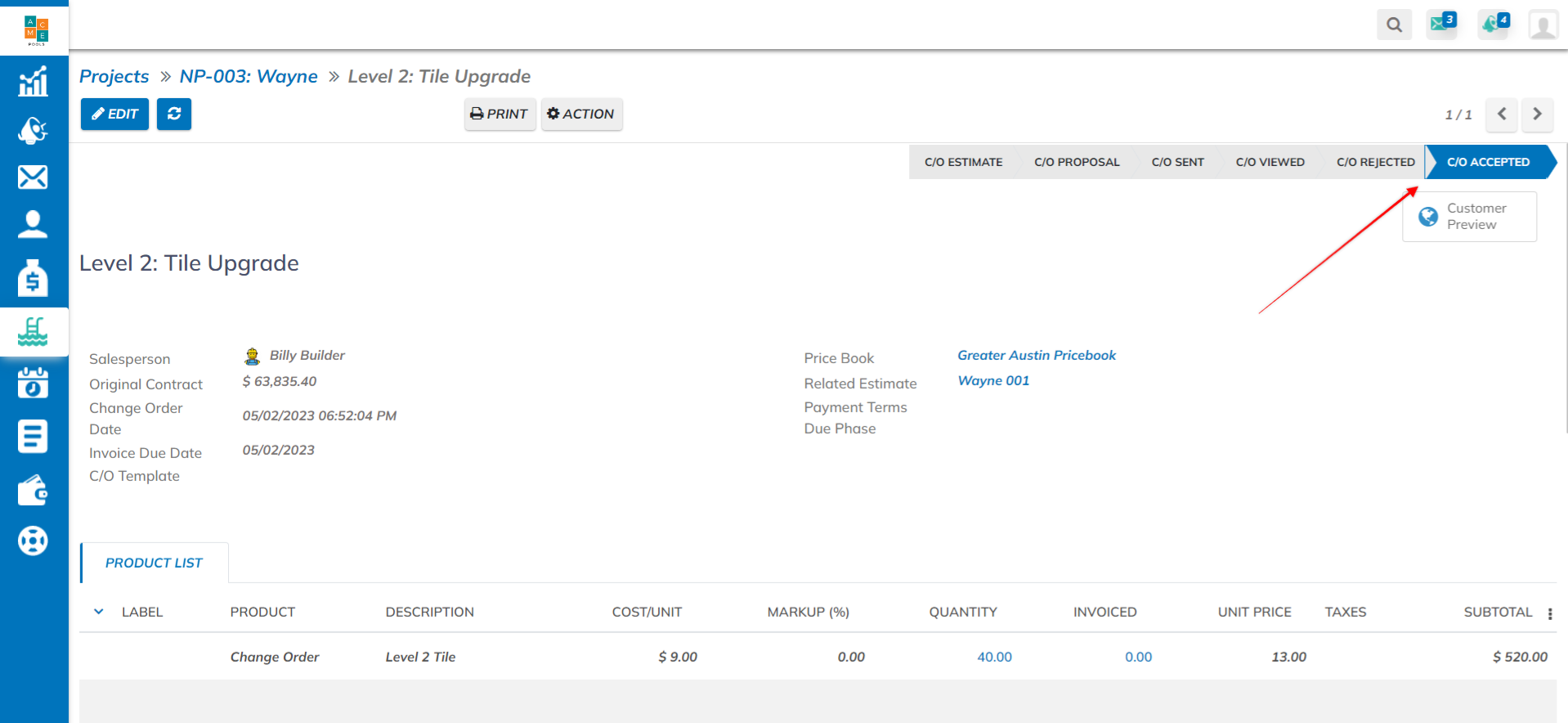
When the CO is marked "CO Approved", the total price will be added to the original contract amount, and the cost of the change order will be added to the relevant associated budgets.
A receivable will not be created. Builders often handle this quite differently, so the user needs to drive this next step. They can open an existing receivable and click add a line to include the change order in an existing invoice OR they can create a new receivable dedicated to that change order.
